User Manual
We designed Tempest Game Clock to be so easy to set and play that we believe it's the only fully-featured game clock that doesn't really require a user manual: it's that intuitive. However, we've added a lot of functionality and new game types since our initial launch. Some of these features are deceivingly advanced and nuanced. We always keep the simple things simple though (while making the advanced things magical). Here, for the sake for complete clarity, is the useful (but hopefully not really necessary), user manual.
Updated: October 8 2023, v1.0.9, Portland, Oregon, USA
Table of Contents
1. Download and Register
2. Dock it and Rock it
3. Main Menu: Play/Pause and Settings
4. Main Menu: Adjustments
5. Simplest Settings Ever
Chess with increments, delays, sudden death
Backgammon with delay timing
Go with optional Byoyomi periods
Scrabble with overtime or increments
Multiplayer Tabletop games (Hourglass mode)
Single-user productivity task timer
6. Time Odds / Handicaps
7. In-Game Adjustments
8. Advanced Settings
9. Tournament Mode
10. Customize Your Colors!
11. Digital or 'Adaptive Analog' Display
12. Fischer Random (aka Chess 960) Position Generator
13. Sound / 8-Language Audible Countdowns
14. Troubleshooting
1. Download and Register
To get started, simply download and install the Tempest App from the App Store or Google Play Store. Once installed, follow the on-screen instructions to register your device. Registering gets you support for both the app and the base, and ensures you'll get updates about all future feature releases. All you need is your product code found underneath the Tempest clock base itself. Your license allows for 20 installations, so go ahead and put Tempest on all your devices, old and new. It's actually a great second life for an older device (perhaps you have one collecting dust in the back of a junk drawer?) as long as it's on our compatibility list. And if you ever find you need more installations, please contact support.
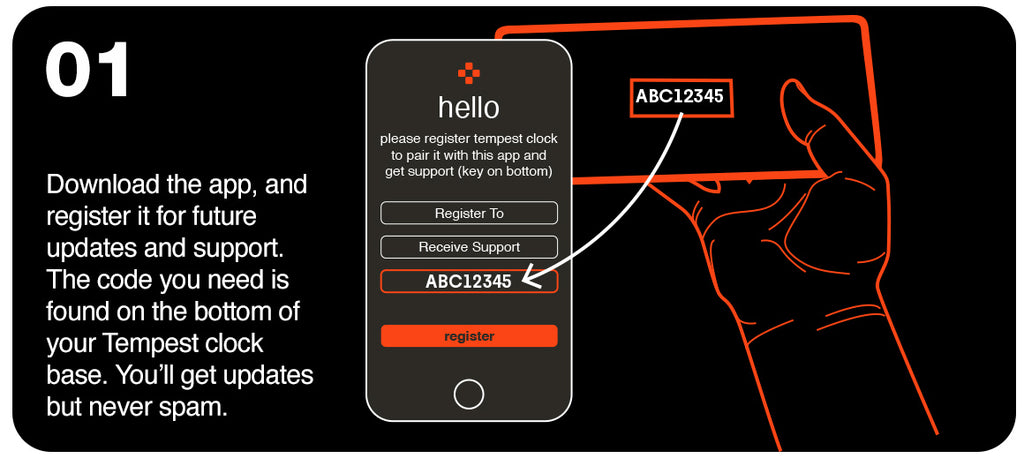
2. Dock it and Rock it
Dock your phone into the rocker base firmly. That's it. No screws, clamps or springs needed. You're ready to rock (literally).
The tighter the fit the better. Tip: try 'rolling it in' - angle your phone about 45° as you dock it, then sort of roll it in and press down firmly. Tempest fits thousands of phone models, up to the very largest of phones from Apple, Samsung, and Google (166mm width is about the limit). 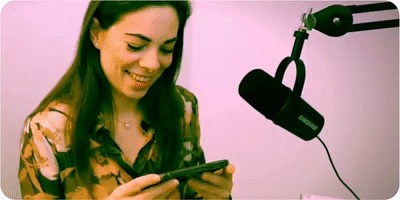
The flexible lip accommodates a majority of phone+case thicknesses. While it's impossible to list every case and phone combo (there are millions of combinations), the design allows most combos (98%) to fit snugly. (It's easier to list what won't fit: if you are rocking an iPhone 15 Pro Max in an Otterbox XT Defender case, you are probably going to have to take your phone out of its case first).
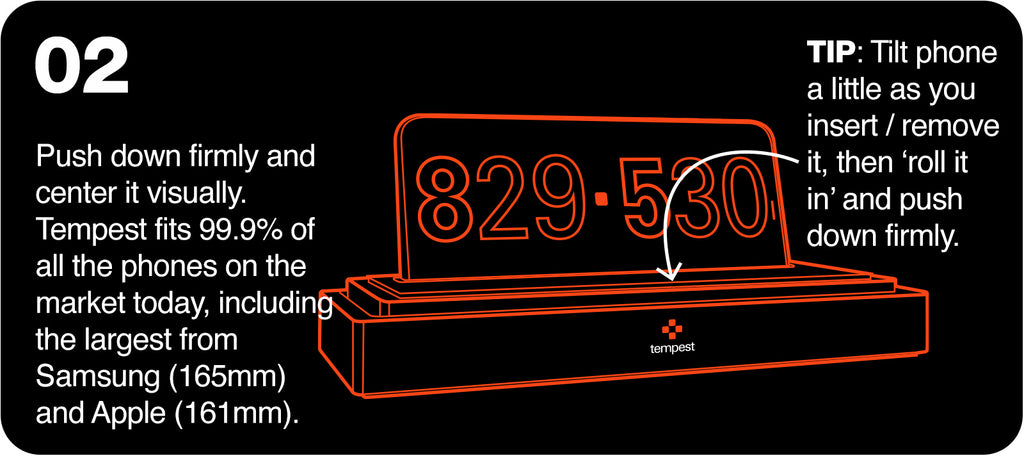
3. Main Menu: Play/Pause and Settings
Out of the box, Tempest is ready to play. Just press the center (play/pause) button. These simple function buttons are shown whenever the game is paused: play, adjust, replay, and settings:
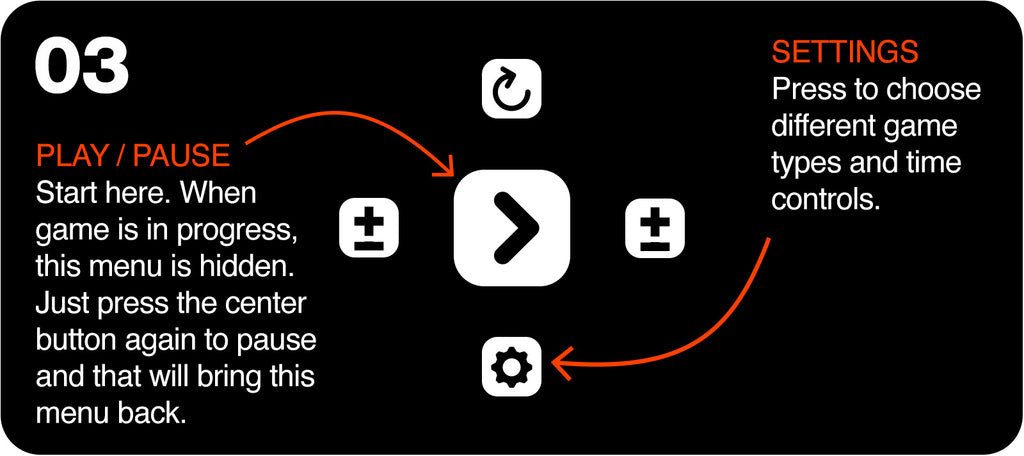
4. Main Menu: Adjustments
The +/- buttons are great if you need to make any in-game time adjustments, whether as a courtesy or as a penalty at any time. Just press either the left or the right side and make real-time corrections to that player's remaining time. Or use this button before the game to give one player a handicap (see Section 6 on Time Odds below)
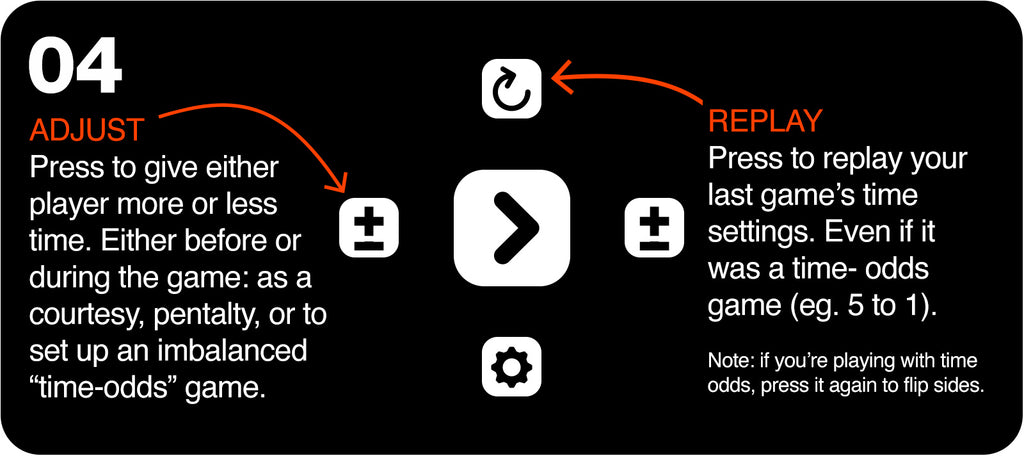
5. Simplest Settings Ever
The most common time controls are grouped by game type. Just choose the game type that best corresponds to the game you are playing: Chess (and all its variants), Go (with its special 'byoyomi' pace-keeping periods), Backgammon (with its per-move delay / pace-making timer), Scrabble (which allows for going OverTime).
Use the Hourglass game type for all multi-player tabletop games, card games, billiards, Azul, Catan, Gloomhaven, D&D, Scythe, Pandemic, Monopoly, etc. anything that could benefit from a pace-keeping timer (like a basketball shot clock for board games!), or even as a single-user productivity timer: hourglass mode is a modern pace-keeper for all these games that never had one! (see below).
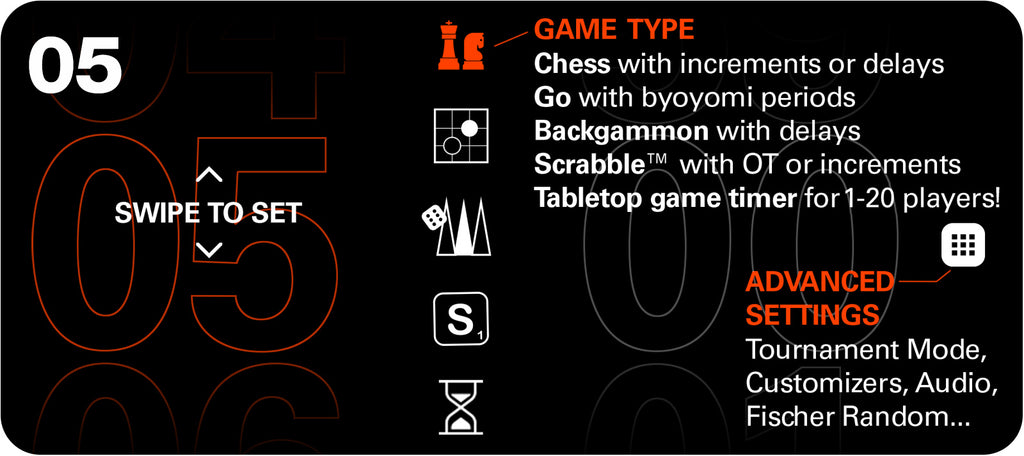
Chess (and all simple one-period games)
For the Chess family of game timings (used in hundreds of games), just swipe to set the minutes-per-game that each player gets as their Main time, and then optionally swipe to set the number of seconds to add per move (increment), or to delay per move (or just leave that option set to 0 for straight up 'sudden death' timing).
If you're new to increments, they work like this: each player gets some bonus of x seconds added to their clock every move they make. This was first proposed by Bobby Fischer as a means of staying alive, even in time pressure, as you can actually gain time by playing on pace (where pace is set by this +x seconds added per move). That's increment timing.
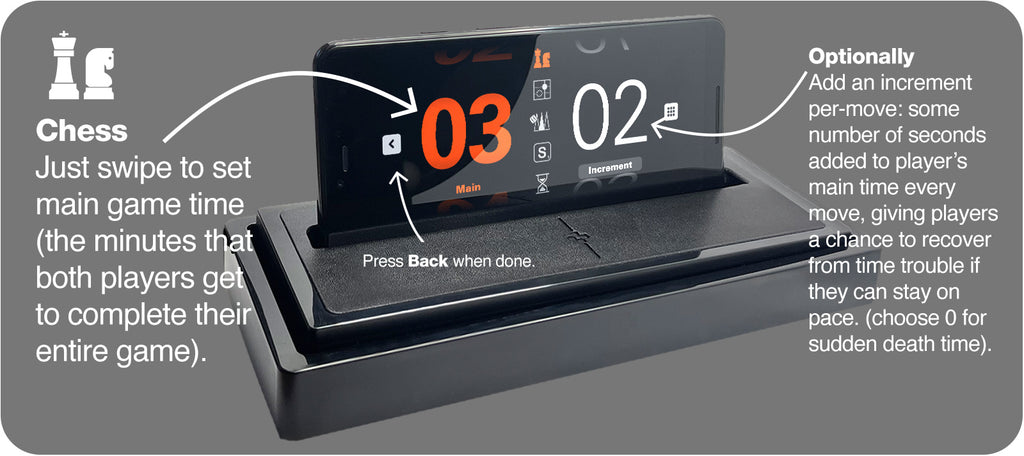 Note: increments are always added before move #1 per FIDE rules.
Note: increments are always added before move #1 per FIDE rules.
Press the button to toggle between increment and delay timing, which is subtly different. At the start of each move, each player is given a countdown of x seconds (like a shot clock in basketball). It's a 'free' x seconds within which to stay on pace. After x seconds of delay, then and only then does they player's bank of time start counting down (their Main game time). You can play indefinitely like this if you stay on pace, but note the subtle difference between increment and delay: players' main game time never goes up in delay mode.
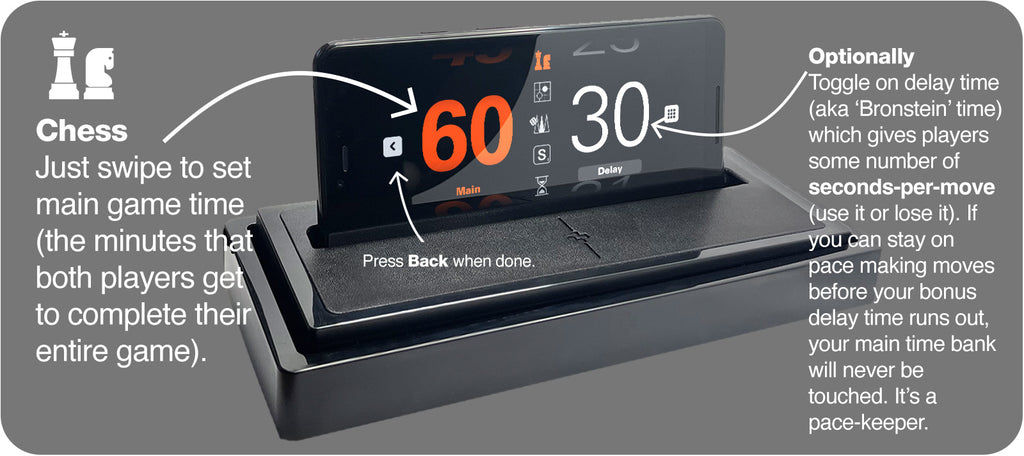
Go / Baduk / Shogi
Go traditionally uses ‘byoyomi’ overtime periods (when a player has used their main time, they get some number of pre-defined extra periods, but they must stay on ‘byoyomi pace’ for example 30 seconds-per-move). Each time they fail to stay on pace, they lose one of their extra periods. In the example below, a common Go time control, players get 5 minutes per game of main time and they agree to add 3 additional overtime periods, where a player must stay on pace of 30 seconds per move. Each move they make, this 30 second pace clock is reset. But if they run out of time, they lose one of their bonus overtime periods. In this example, they have 3 chances to do that before they would lose on time. It's a very fair pace-keeping invention that could be tried in other games like chess! Just swipe to set main time in minutes, byoyomi time in seconds-per-move and number of extra periods.

In the game, during the main time control (the first time period), the count-down timers look just like any other (eg. chess) but once a player runs out of their main time, then they enter byoyomi period #1 (in our example, players agreed to allow up to 3 additional periods of 30-sec byoyomi 'pace keeping' time). So for that player who is now in overtime, their display will change appearance: the number of grace periods they have left will show as brightly colored 'stones' stacked there (in our example 3 periods - shows as a stack of 3 stones). And the timer beside is the byoyomi pace time, expressed as "seconds per move". Each move they make within that time period, resets their timer. And as long as a player can stay on that move-pace, the timer will continuously reset, and their stack of reserve stones (3) will never be depleted. However, if they should not keep that pace, and let their move timer run out, a stone will be removed (ie. they will enter the 2nd byoyomi grace period). If they continue to strike out / play slowly, and let the timer run out on the last byoyomi period, then they lose. Game over. The below is what the first byoyomi period looks like for the above settings:
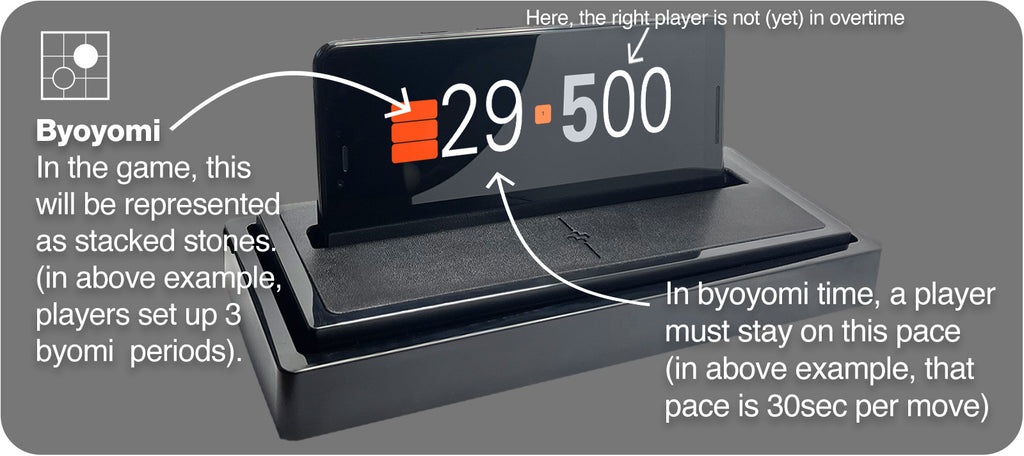
Backgammon
This mode was designed in collaboration with Backgammon Galaxy. Simply swipe to set the minutes for the match (the main time) on the left, and similarly swipe to set the seconds per move (the delay time) on the right. Every time the clock is pressed, the move timer (the delay time) is reset (in this example, that would be 12 seconds). As long as a player moves before that 12 second grace period, their main time bank is not touched. Overstepping the 12 second (or any delay time you choose) grace period then starts eating into that players main time. When they run out of main time, they lose. (It's very sad when this happens).

During a live game, the backgammon display looks like the below: The active player time is highlighted in a bright color, and the delay timer points in their direction. (Tapping on that center button pauses the match as you may have guessed. And if you didn't guess that, well now you know: that's how you pause).
 Note: in Backgammon mode only, the Replay button in the main menu is 'protected' with an extra step needed to confirm it. This is because pausing during the match in backgammon is normal and accidentally resetting during a match would be a bad thing. In all other games, you typically only get to the paused menu when the game is over (in which case resetting is the norm and doesn't need this extra confirmation). This suggestion came from Mochy himself and we agree that it is a great feature for Backgammon mode.
Note: in Backgammon mode only, the Replay button in the main menu is 'protected' with an extra step needed to confirm it. This is because pausing during the match in backgammon is normal and accidentally resetting during a match would be a bad thing. In all other games, you typically only get to the paused menu when the game is over (in which case resetting is the norm and doesn't need this extra confirmation). This suggestion came from Mochy himself and we agree that it is a great feature for Backgammon mode.
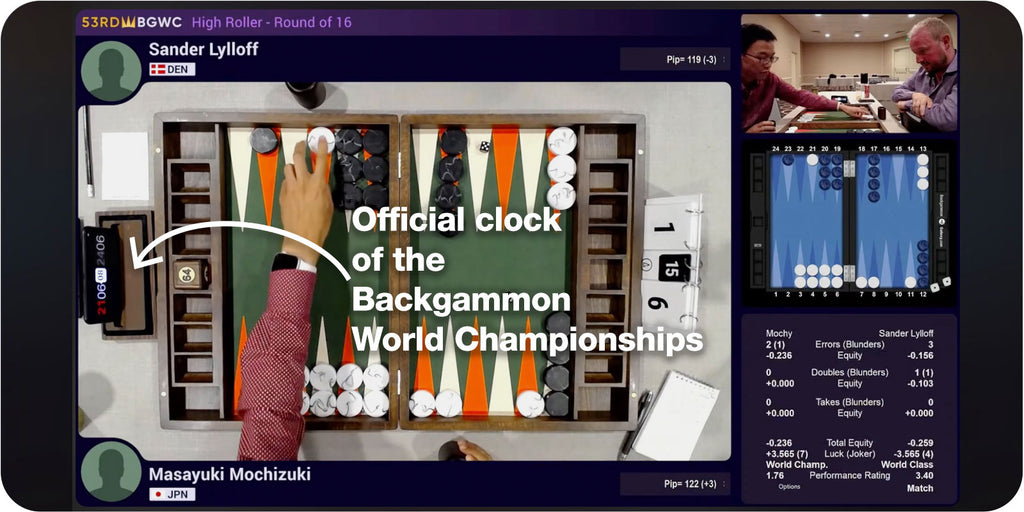
Scrabble™
Competitive Scrabble is almost always played at 25 minutes per player per game, allowing for OverTime (where each minute a player goes over the main time limit costs them a 10-point penalty). Tempest is set to 25+OT by default for Scrabble, and the timer doesn't just stop at 0:00 like it does in all other game modes. Instead, time starts counting up, not down, and the central button (move counter) is shown in bright red to remind players that they are in overtime (counting up).
But we know there are also players who prefer to play Scrabble at the same quick pace commonly seen in blitz chess. Tempest gives you all these options - so simply! If you want play Scrabble using chess-like increments, or sudden death, go for it! Just swipe the options wheel here and it will jump between the official OT setting and a variety of increment settings used in speed scrabble etc.

Multiplayer Tabletop Games (aka Hourglass Mode)
It's a pace-keeper for multiplayer board games that never had one (but could really use one)! For all the myriad boardgames that have no pace-keeping mechanism to date, Tempest introduces a purpose-built Hourglass Mode. We've all been there trying to play a few party games in an evening only to be slowed down to a snail's pace by one overly thoughtful friend who takes too long every move. Now theres a fun way to nudge everyone along with Tempest! Think of it like the shot clock in Basketball: it keeps any multiplayer game moving at reasonable pace. For all multiplayer games it works like this: choose the number of players from 1 to 20. At the end of a turn, anyone can flip the clock by rocking it in either direction (reminiscent of flipping an hour glass upside down) and each turn like this advances to the next player (looping back around to player 1). Over and over again, on the agreed pace time (minutes per turn) that you can set here on the settings screen:

In game, it's clear which player's turn it is and how much time they have left. When a player's timer runs out, you can have Tempest clock advance to the next player automatically starting their timer, or you can have it automatically pause and wait for the next player to explicitly start their timer. The choice is yours: auto-advance or auto-pause.

Note: if you set the number of players to just 1, then this acts as a productivity timer!
6. Time Odds / Handicaps
By default Tempest's quick settings set both players' clocks evenly. However, we know sometimes players play with uneven time controls. It's easier than ever to set asymmetrical time controls in Tempest. Just set the base time equal for both players as usual (see above section 5). Then at the ready screen before starting the game, press the Adjust button (+/-) on either players clock to add or subtract time as a handicap as you wish. For example in time odds chess games, a grandmaster may give an amateur a huge time advantage eg. 5 min. vs 1 min. In that set up for a 5 minute game, and before you start, click +/- and adjust the GM's time down to 1 minute. Simple as that! This custom time setting overrides the previous setting for all subsequent games (until you go back to the settings screen to reset). So if you are playing a 10 game match with a GM giving you time odds. You can simply, press Replay at the end of each game and the same 5-to-1 time odds will be reset. (press replay again to toggle sides from 5:00 / 1:00 over to 1:00 / 5:00 and vice versa. it all depends on which side of the board you set the clock on, but pressing replay multiple times toggles sides simply).
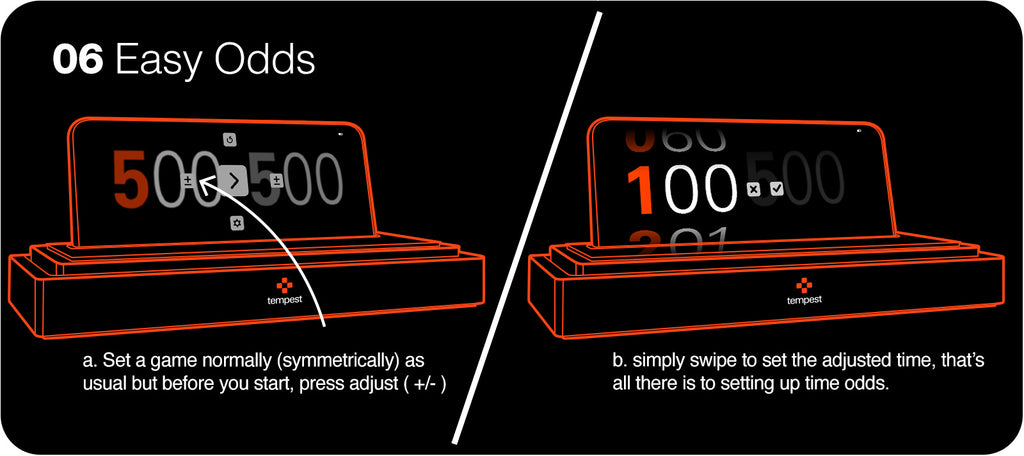

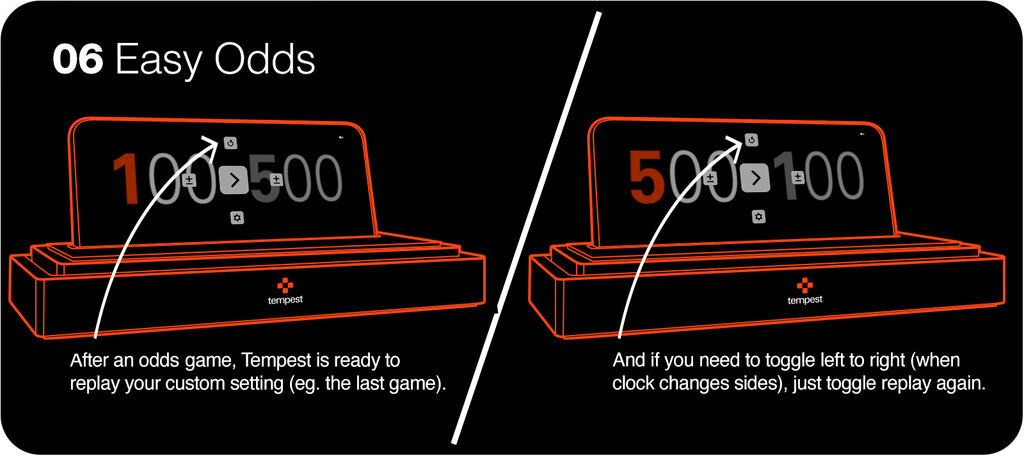
7. In-Game Adjustments
Similar to the above pre-game time odds setup, you can also fine-tune players' times mid-game (though this will not be remembered next time you reset: it's interpreted as a one-time mid-game adjustment). If you'd like to give your opponent some extra time as a courtesy or if an official needs to apply some penalty time for someone's very bad behavior during an important match. Either way, plus or minus, it's simple to adjust times mid-game, without leaving the game screen: pause the game, then press either left or right player's adjust button (+/-), and simply swipe to add or subtract hours minutes seconds. It's that easy.

In the special case of the multiplayer tabletop games (aka hourglass mode), sometimes players are eliminated, sometimes added mid-game. It's easy to do that too. Just adjust the player list and remove (or add) a player mid-game by toggling (+/-) beside their player number. Game play will continue with the next player and skip the player you just removed. SImilarly if someone is being dealt in (added) mid game that's just as easy: adjust the player list and add the new player (as many as 20) by swiping to any unused player number and toggle (+/-) to add/remove.

8. Advanced Settings
Tempest's game time settings are the simplest ever. Just swipe to set and play. But for championship tournament chess, the time control periods are quite complex. We didn't want to complicate our beautifully simple settings screen with edge case advanced settings, so we treat 'Tournament Mode' specially under the separate advanced settings screen. This is also where you will find other advanced preferences such as: Digital vs. 'Adaptive Analog' display preference, Fischer Random (aka Chess 960) position generator, Color and Audible countdown preferences (in 8 languages!), and this user manual.
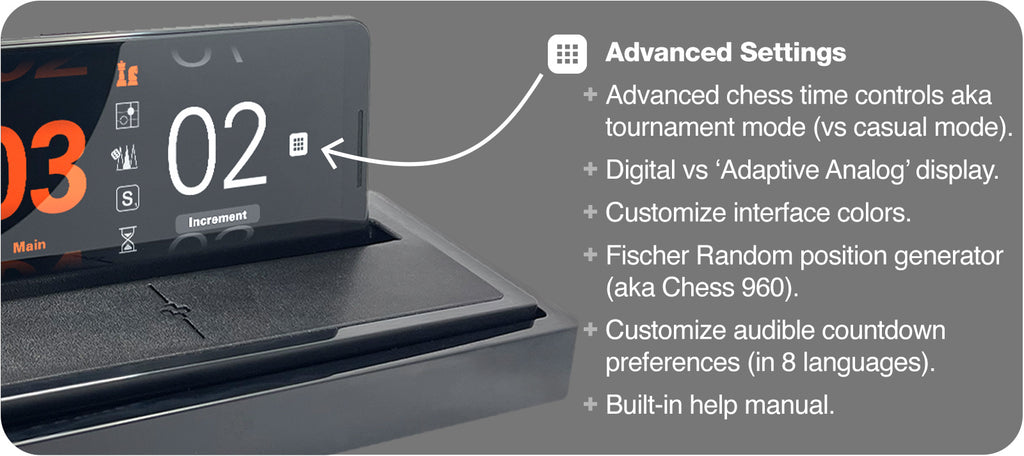
9. Tournament Mode
Effectively enforces lockout of the device's wireless & bluetooth settings (strictly enforced airplane mode) and provides Official FIDE 3-period chess tournament time controls. When you toggle between Casual Mode (the coffee cup) and Tournament Mode (the trophy cup), your phone's airplane mode is no longer optional (though we always do recommend you play in airplane mode, we leave it as user-optional in Casual mode but not so in Tournament Mode - it's mandatory): to ensure no calls, texts, bluetooth, wifi, no cheating, no signals to your butt, no nothing. All wireless functions must be disabled in tournament mode to ensure your device is reduced to nothing more than a screen. Otherwise, Tempest stops the game, displays a huge warning and won't continue until it's resolved (TDs take note, this one's for you: this is the safest of all scenarios for a phone: it's a) disabled, b) visible to TDs and both players c) it's not in a backpack or a sock but out in plain sight in 'clock position'. Safe.
Tournament Mode also enables setting of advanced time controls used in major official chess events from FIDE, USCF etc. Tempest's method of setting up to 3 periods of tournament time controls is totally unique: you simply set it as you'd say it. Making the complex things simple! For example, the last world championships was played using this time control: First 40 moves are to be made in 2 hours (with no per-move increments), then the next 20 moves are to be made in 1 hour (with no increments), and finally, all the rest of the game is to be played out in 30 minutes with a 30-second per-move increment. While that's quite a mouthful, that is nonetheless the shortest way to describe the intended tournament time control. Tempest's User Interface for setting this is incredibly natural: using the descriptive sentence itself as the UI! You just set it as you'd say it: x moves in y minutes with z increments or delays. Up to 3 periods like that. Each variable part of this 'sentence' is itself an editable UI element.
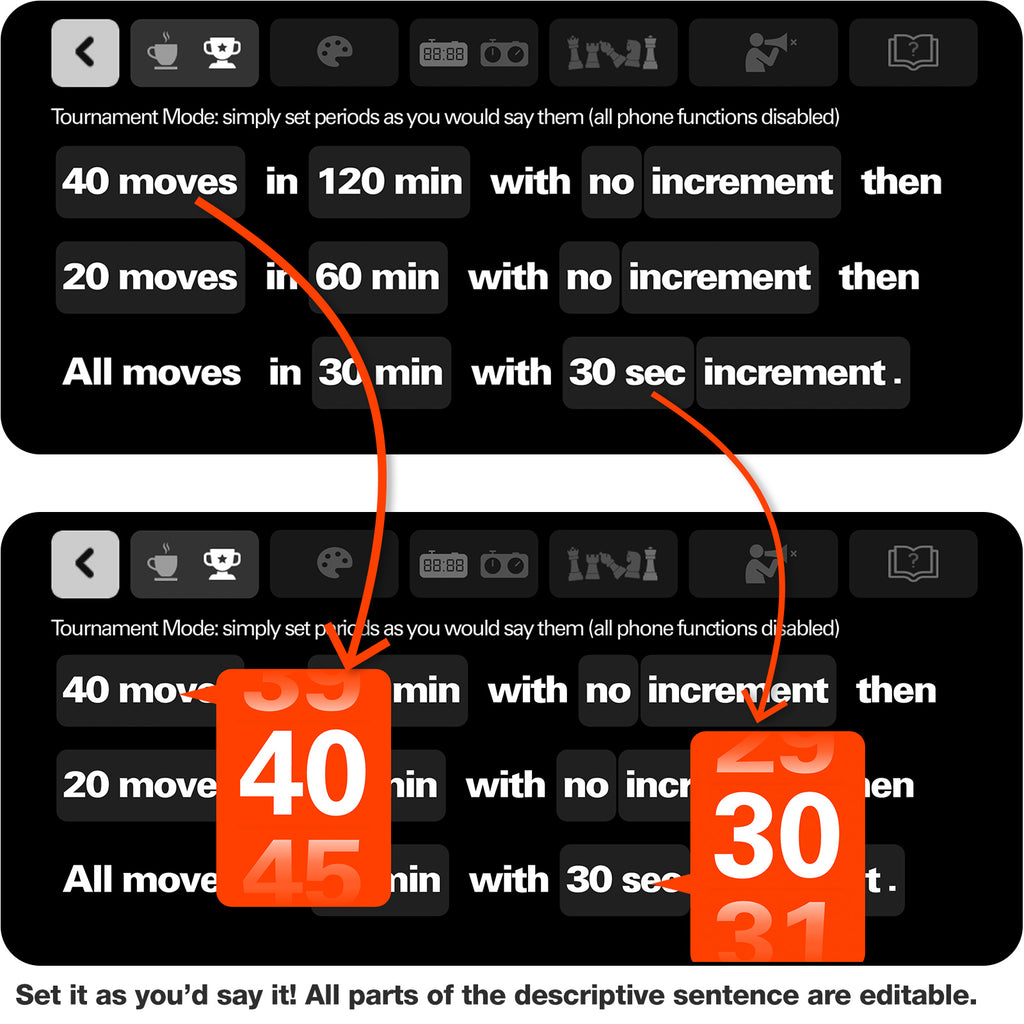
10. Customize Your Colors!
Set both of Tempest's highlight colors to match your luxury backgammon checkers, your colorful chess set, your othello board, your outfit, your country's flag, your team colors, your outfit or your mood. Tempest is the only customizable game clock that can do this! Tap any two: one for the left player, and one for the right player (Of course, you can pick the same color for both players too).

11. Digital or 'Adaptive Analog' Display
(There's a lot more than meets the eye hiding in this display mode)
There's something extremely classy about an analog timepiece, like a fine watch, or a precision mechanical device. There's also an element of classical chess that's visually appealing like The Queen's Gambit and all the great photos of the great matches and masters of the past of course. Tempest's 'adaptive analog' mode is more than just nostalgia though. Look beyond that and consider this: the human eye has developed not to see digits as 'amounts' of anything. Digits are rather an abstract notion that require some cognitive processing (very little, but still) to know or decide that the shape of a 7 is somehow 'more than' the shape of a 6. In other words, the meaning of those shapes is not built into our DNA. But angles are. Pie shaped wedges are. This is why airplane cockpit instruments are still analog in nature. At a glance a pilot can know that an angle isn't right without 'processing' that. Similarly if you think about the analog clock face, it is a way of conveying time as an amount, an area. Beyond nostalgia, the Tempest approach is to make this analog concept better with digital technology. For starters, the numbers are (correctly) reversed. Old analog chess clocks say 11 when they mean 5. and 12 when they mean 0. Tempest's Adaptive Analog mode corrects this. Also, Tempest dynamically scales the clock face according to how much time is remaining. Using more of the 360° to represent, for example 5 minutes, than a static analog clock could ever hope to do. As needed, the face can spread out / zoom in / provide higher resolution to smaller amounts of time. Think about how difficult it is to tell who is ahead in a blitz game on an old analog clock: who has 4:45 and who has 4:59? it's impossible to tell (especially when those clocks call that "11"). Tempest spreads this out providing clear resolution as well as redoubling the information in an inset digital counter too. Like a luxury analog timepiece with a digital brain behind it.
The only analog chess clock to do increments, delays, dynamic time scaling and byoyomi too! Including a digital timer as well. This is Tempest Adaptive Analog:

Beyond nostalgia, this is a very well thought-through display: digits renumbered for glanceability, clock faces scale dynamically to provide maximum angular resolution (spreading out the remaining time to use more of the 360°), a full minute circle for the second hand, and an inset digital timer, shown in hundredths of seconds confirm the analog angular display. All of this plus increments, delays, and byoyomi too. This is not your grandfather's analog chess clock.

12. Fischer Random (aka Chess 960) Position Generator
In the 1970s Bobby Fischer proposed a radical idea. That chess is being exhausted by opening theory and that great creativity is being eroded by mere memorization. He proposed randomizing the opening position (with certain constraints) as one potential antidote to this situation. Players would agree to play from a random starting position, but where the bishops are guaranteed to be on opposite colors, and that the king is guaranteed to between the rooks to enable king or queenside castling. This also incidentally means that the traditional set up is actually just one of these 960 such legal start positions. Pawns remain untouched. There are a lot of top-level super GM advocates of this variant and special tournaments are being organized (eg. Chess 9LX in St. Louis) around it. As the popularity of this variant grows, Tempest designed our own built-in way to generate the legal start positions for you as a nice bonus feature: Try it now!
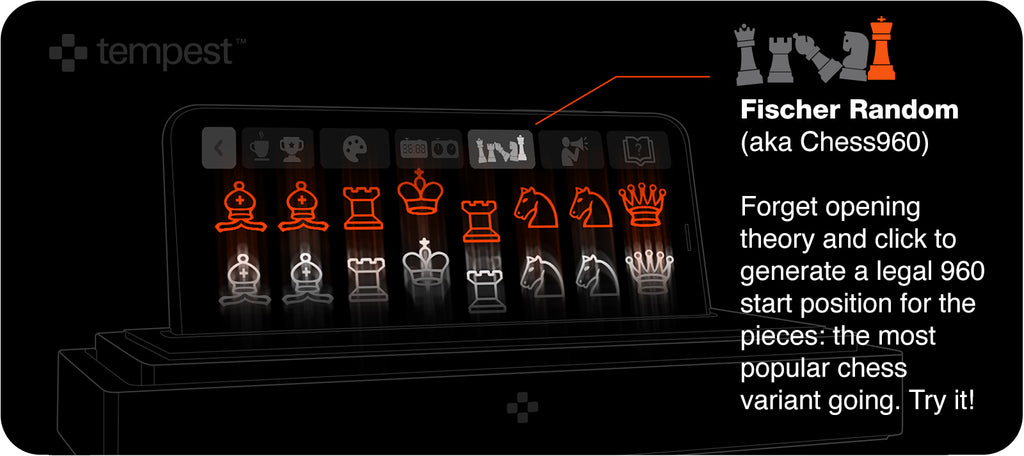
13. Sound / 8 Language Audible Countdowns
Traditional in Go timing, but potentially useful in any game, Tempest provides for customizable audible countdowns in 8 different languages: Korean, Japanese, English, French, Russian, Spanish, Chinese, and Robot (bleeps and bloops vs words). As with simple time settings, just swipe to set language and similarly the countdown amount. A charming voice will audibly count down in your selected language from 10 seconds or 5 or 3 (whatever you choose), so you know when a byoyomi period (or any other game time) is about to end without looking. An audible low time second warning. Or set the countdown time to "0" to only have period ending announcment. Eg. Tempest would only say "Game Over" (or beep) when countdown is set to 0. Of course, mute is always an option and by default Tempest is muted.
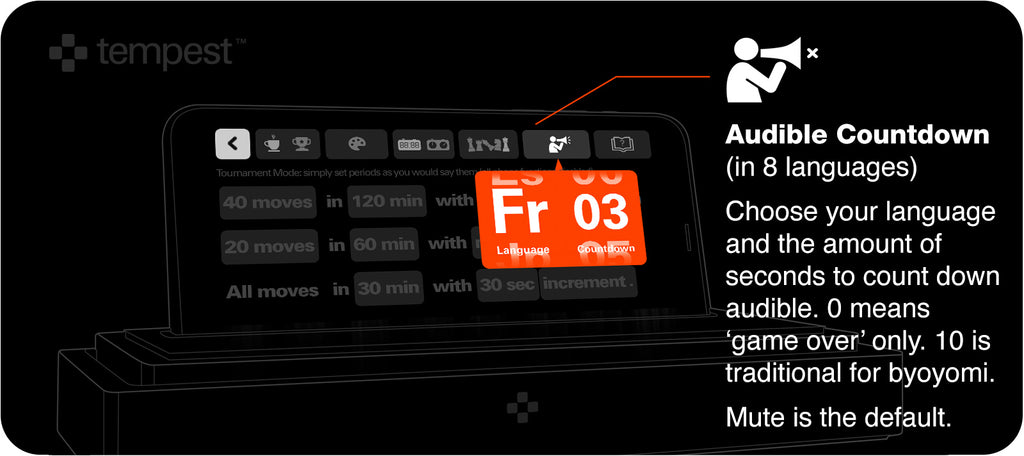
14. Troubleshooting
+ Wobble affecting a small percentage of 1st Generation Tempest Classic bases: We identified an issue causing a small percentage of Gen1 Tempest Classics (and no Tempest Deluxes) to be not perfectly flat. This is fixed in Gen2 units forward by simply adding 4 little rubber bumpers to the corners. If you unfortunately got one of these units, we are sorry! Please contact us for rubber bumpers- or if you already have some of your own, feel free to add them now: it is a 100% fix to this issue and what we've done in Gen2 forward.
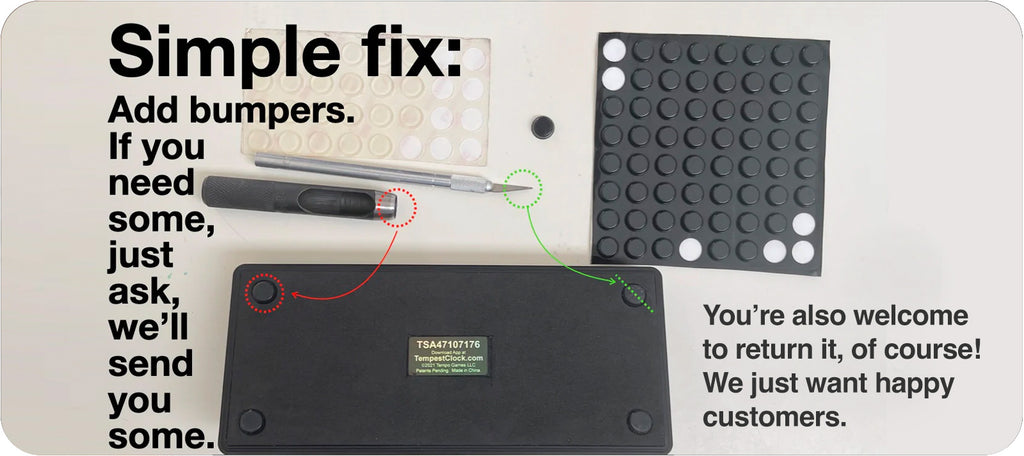
+ Some Samsung Phones are set to dim or sleep when screen is idle for a short time: Thanks to Jeff for solving this. There is an aggressive battery-saving measure Samsung implemented for some phones (on their version of Android), which they mysteriously brand as "Game Booster". You will find this under "Settings > Game Booster Settings > Touch Protection Timeout" (you may even consider disabling other battery saving functions there, but at least set the "Touch Timeout" value to "Never") like so:
+ Both clocks show as gray and timer won't start: This is a clear sign that your device doesn't have a gyroscope in it with is the one basic requirement for Tempest clock to work. It's not about being new or old (there are 10 year old phones with gyroscope tilt sensors in them). Some brand new phones are "de-costed" by removing as many sensors as possible. It's a very small amount globally but some very inexpensive phones may not include a gyroscope. Please check the compatibility list and let us know if you need further assistance.
+ Curved-back phone doesn't want to stay in straight-backed dock: Thank Annie from LA for this tip. She has an ultra-slim-curved-back fashion phone and we thought it was on the incompatible list. But she discovered it stays firmly in place if she flips the lip like so. TBH, we didn’t design for this, but surprisingly, it seems to work well for those phones. Thanks Annie.
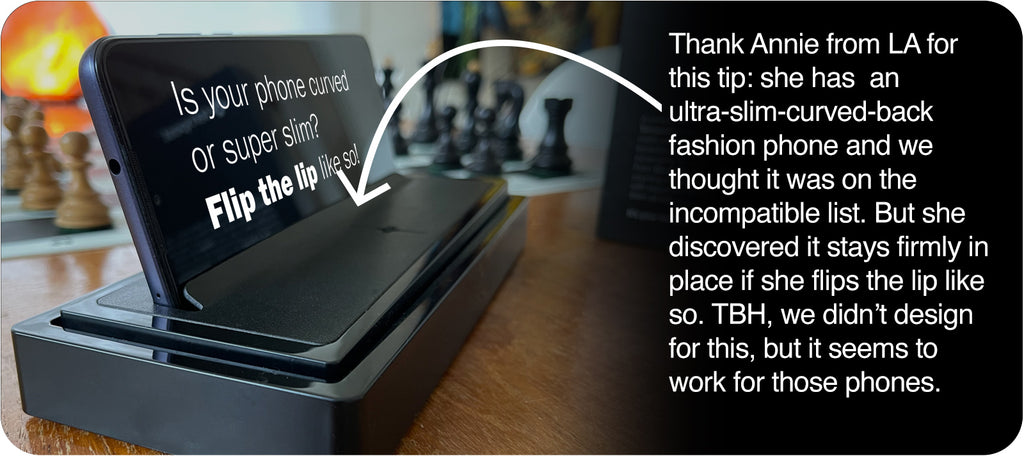
+ How to care for the natural materials of Tempest Deluxe. No special care is needed. The wood is a single solid block of black walnut. Because its a solid block there can be no issues of delaminating. If you want to, you can keep it lightly oiled eg. with a drop of danish oil on a clean cloth every year or two, but you don't realy need to. It will last a lifetime. Similarly the leather on Tempest Deluxe is real leather, and scratches like real leather, but it also is healed like real leather (you can rub out most light scratches). you can also use a tiny amount of baseball glove oil on the leather if you feel it getting dry after a few years. But again, you don't need to. Natural materials patina beautifully with use and with age.
